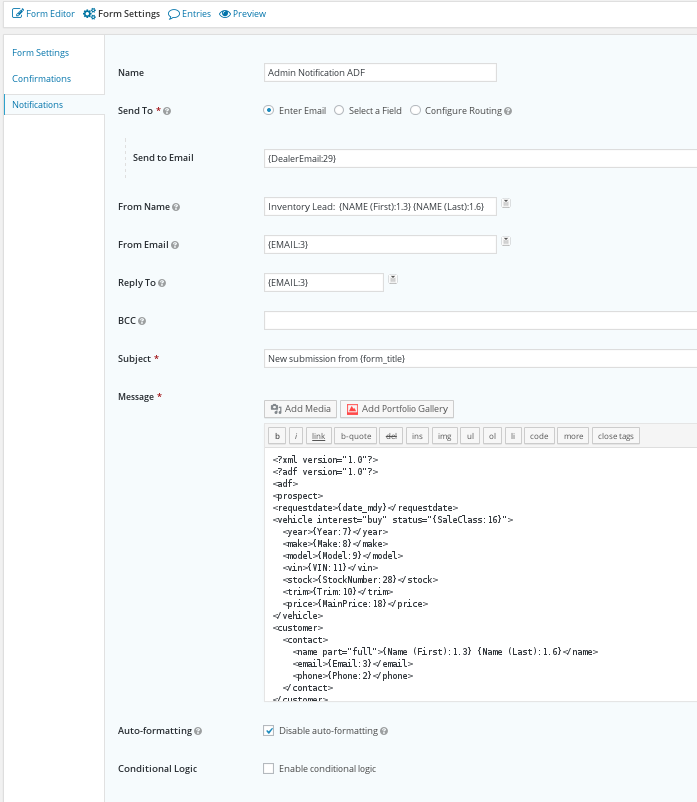Send Email as ADF
Auto-Lead Data Format or ADF is the automotive industry "standard" for sending emails to Customer Relationship Management (CRM) systems. By sending emails in this format CRM tools are able to parse email lead information into the corresponding fields for future use.
- Helpful links:
- ADF/XML format guide: https://adfxml.info/adf_spec.pdf
- XML checker: http://www.w3schools.com/xml/xml_validator.asp
How to set up notifications to send as ADF:
Gravity Forms by default sends out emails as 'Content-Type: text/HTML; ' Some CRMs can not handle the 'HTML' version of the lead. In order to change it to 'Content-Type: text/plain; ' you will need to setup the notification as 'Admin Notification - ADF' or 'Admin Notification ADF'. The plugin will look for these names and switch out the 'content-type' setting.
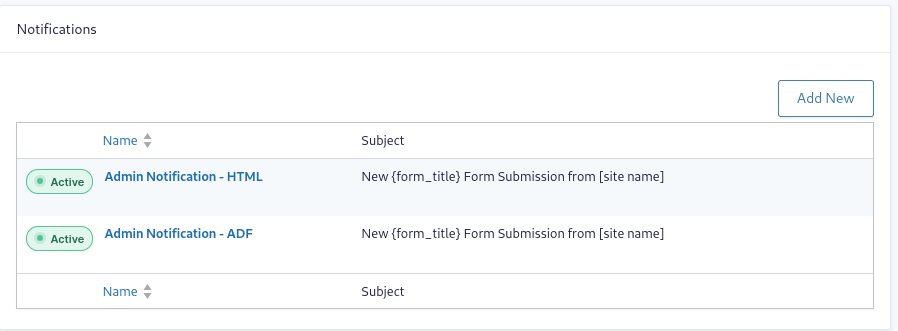
The 'Admin Notification - ADF' will get changed by the plugin to have a 'content-type: text/plain' automatically.
WARNING: Be cautious when using ADF/XML format, you must be in the 'text' tab of the notification. If you select the 'visual' tab the formatting will be ERASED!!! See 'adf-inventoryplead.txt' if you need to refresh it.
Create Form/Import Form
The GF attached can be used as a template if you want, it is set up in ADF format If you change anything with the form, be sure to change the GF ids in the notification area.
We have tied into the GF hooks by using the 'Parameter' fields under the 'Advanced' tabs. What this means is that when this form is on a VDP, it gets automatically populated with the value set up in the 'Parameter Name' field, in the examples below that would be the 'SaleClass' and the 'DealerId' (VMS id).
Config fields (single line text fields, or Hidden Fields: under Advanced class name, parameter name)
Setup Notification
Text of ADF/XML is here