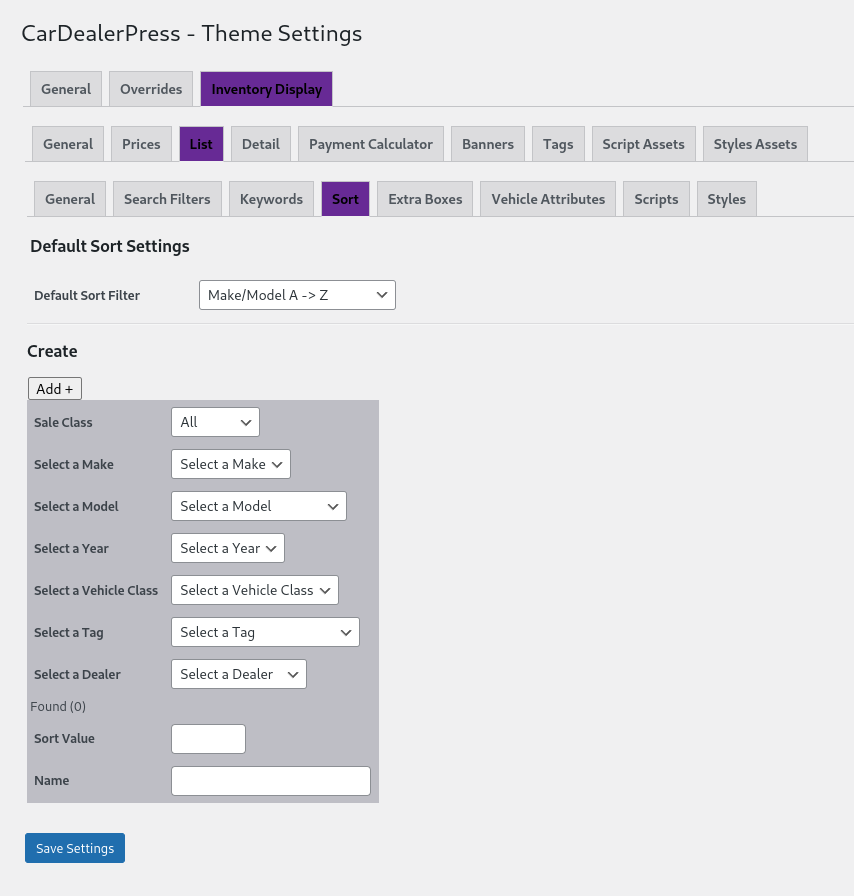Sort Order
Every dealer has a different focus, lifted trucks, medium-sized sedans, highline vehicles, or even a combination. Which vehicles are most important to market can even change for a weekend or a day. Because of this, we have added a custom sorting function to the Flamingo theme.
The idea is simple. Choose the vehicles that should be at the top on any relevant inventory page and apply a custom sort to make that happen.
- Set your desired 'Default Sort Filter'. This will apply to all vehicles that aren't accounted for in a custom sort or if you don't have any custom sorts set.
- Choose the filter criteria that you want. Note: 'Dealer' is only applicable for Auto Mall accounts.
- Set the 'Sort Value'. This is important if you have more than one custom sort. Lower values go to the top.
- Name your custom sort to easily identify it later.
- Save/Apply your sort.